Prerequisites
- Azure Functions Core v4
- To confirm installation, type
func -vin a terminal. The output should be a version number in the following format4.X.X.
- To confirm installation, type
- .Net 6 SDK
- To confirm installation type
dotnet --versionin a terminal. The output should be a version number in the following format6.X.X.
- To confirm installation type
- Visual Studio Code
- Azure Functions extension for VS Code
- To confirm installation, look for the following installed installations in the extensions tab in VS Code: Azure Account, Azure Functions, Azure Resources.
- C# extension for VS Code
- To confirm installation, look for C# in the extensions-tab in VS Code.
- An active Azure account. Create a free account
We recommend that a folder is created to contain all of the function created in the workshop.
Setting up a development environment
- Create a folder that will contain all of the functions created in the workshop e.g.
learning-functions - Open Visual Studio Code and open the newly created folder by selecting
Open folderin theFilemenu.
We will now be connecting VS Code to your Azure Account
- In the side menu select the Azure icon and click
Sign in to Azure...in theResourcessection.
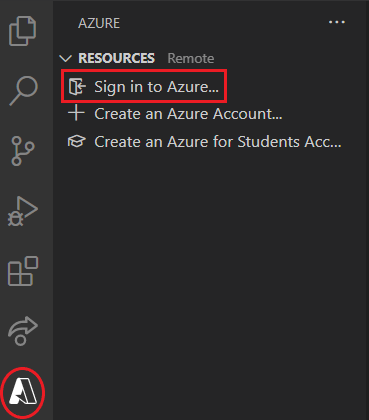
Follow the instructions to sign in to your account.
Registering your Azure Credits
- You should have received a code to redeem your Azure Pass from the course instructors, if this is not the case, please reach out to them.
- In a browser, go to www.microsoftazurepass.com
- Click
Start - Sign in with the credentials you used to connect Azure to VS Code.
- Follow the instructions on how to claim the promo code.
Congratulations, you are now ready to start developing your first Azure functions!